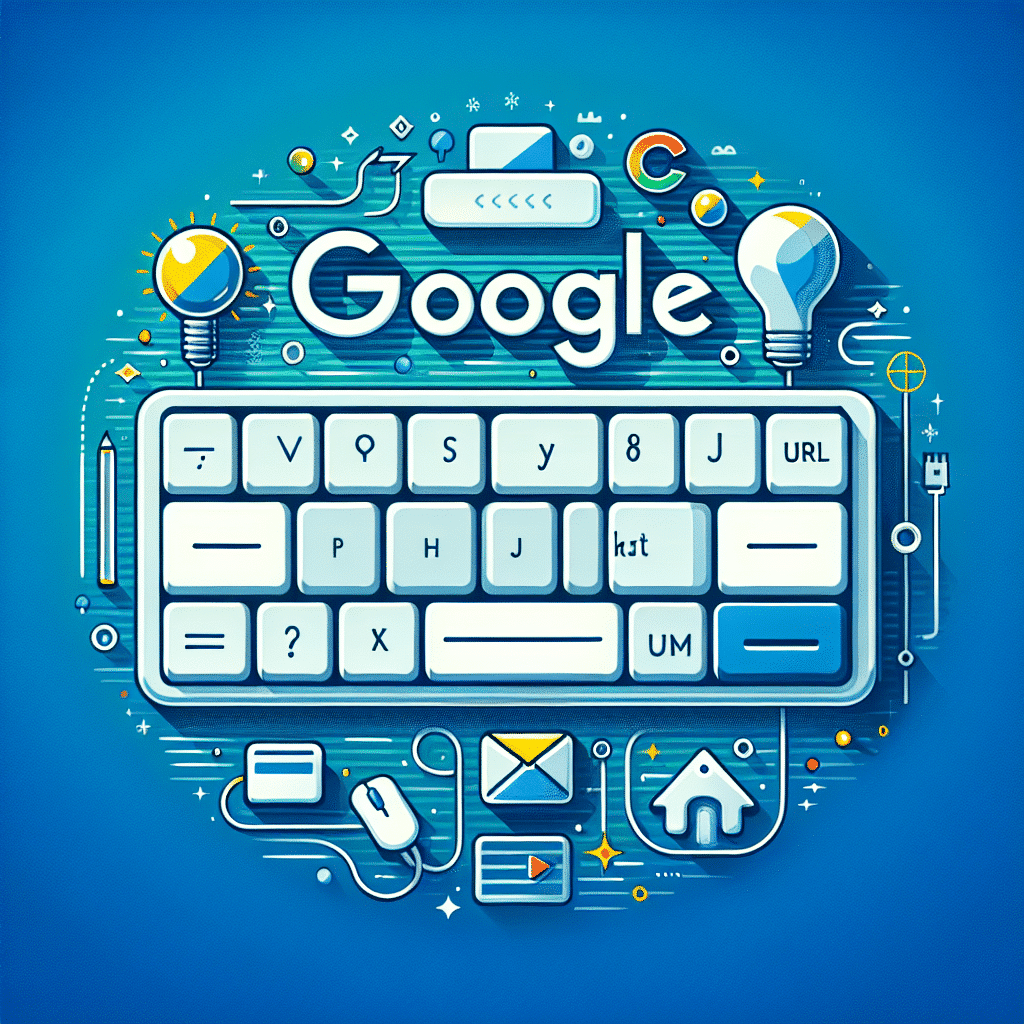Introduction to web browsing: Google or type a URL?
Are you one of those who always turn to Google to find what you need on the Internet, or do you prefer to get straight to the point by typing the URL in the address bar of your browser?
If you are not very clear about the URL, don’t worry. URLs (Uniform Resource Locator) are nothing more than the addresses we type in our browser bar to access a specific web page. For example, if we want to visit the Google home page, we would type www.google.com in the address bar.
Now, is it better to search in Google or type the URL directly? The answer is not as simple as it might seem. Both options have their pros and cons, and the choice between one or the other will depend largely on your personal needs and preferences.
Google search: the easy way
For many, Google has become the gateway to the web. It’s no wonder: its powerful search algorithm is capable of finding virtually anything in a matter of seconds. Just type in what you are looking for, hit ‘Enter’ and that’s it, you have before you a list of results relevant to your search.
In addition, Google offers a number of tools and filters that allow you to refine your searches and find exactly what you are looking for. For example, you can search for images, news, videos, maps and much more.
Writing a URL: the direct path
On the other hand, if you already know the address of the web page you want to access, typing the URL directly into the address bar of your browser may be the fastest and most efficient option.
True, it takes a bit of practice and memory (especially if the URL is long or complicated), but once you get used to it, it can save you a lot of time.
What does Googling involve? Advantages and limitations
Advantages of searching on Google
- Ease of use: Google is very intuitive. You just need to type in keywords and Google will show you a bunch of results. It is for this reason that it has become the most popular way to search for information on the web.
- Wide range of results: Google gives you millions of results in a fraction of a second. This means you have a wealth of information to choose from and compare.
- Personalized results: Google uses intelligent algorithms to personalize your search results based on your location, search history and preferences.
- Image, video and news search: not only can you search for information in text, but Google also offers image, video and news search options.
Limitations of searching in Google
- Too much information: while having millions of results can be an advantage, it can also be overwhelming and make it difficult to find the exact information you need.
- Reliability of information: Google does not always distinguish between reliable and unreliable sources. You may find incorrect or misleading information.
- Privacy: Google tracks your search behavior to personalize your results, which can be a privacy concern.
- Order of results: Google displays results based on a number of factors, including the use of SEO (Search Engine Optimization). This means that the first results are not always the most relevant or useful.
The art of writing a URL: pros and cons
Pros of URL navigation
- Speed: typing a URL in the address bar is undoubtedly the fastest way to reach a website. You don’t need to go through the Google search process: just type it in and boom, you’re there.
- Efficiency: by typing a URL, you are sure to get to the exact page you want to visit. Google can be very useful, but it can also lead you to similar pages that are not exactly what you are looking for.
- Privacy: typing a direct URL is more private than searching Google. When you perform a search, Google records your activity and uses it to personalize future searches and ads.
Cons of URL navigation
- Demands accuracy: writing a URL requires accuracy. If you make a mistake, even a single letter, you may end up on a completely different website or receive an error.
- Difficult to remember: URLs can be long and difficult to remember, especially if they include numbers or special characters. Google, on the other hand, only needs keywords to help you find what you are looking for.
- Security: if you are not sure of the specific URL, you may end up visiting a malicious website. Search engines such as Google generally warn you about sites that may be unsafe.
Tips to maximize efficiency in Google search.
Are you tired of spending hours searching for information on Google and not finding what you need? Don’t worry, here are some tips to help you maximize efficiency when searching on Google.
1. Use keywords
The first step to make an efficient Google search is to know how to choose your keywords. Try to be as specific as possible and avoid terms that are too generic. For example, if you are looking for pasta recipes, instead of searching for “recipes”, try “pesto pasta recipes”.
2. Use quotation marks
When searching for an exact phrase, use quotation marks. This will tell Google that you want results that include exactly that phrase. For example, if you search for “Mona Lisa”, Google will give you results containing exactly that phrase.
3. Use of Boolean operators
Boolean operators are very useful tools for filtering search results. Some of them are:
- AND: if you search for “cats AND dogs”, Google will give you results that contain both words.
- OR: if you search for “cats OR dogs”, Google will give you results that contain one word, the other, or both.
- –If you search for “cats – dogs”, Google will give you results that contain “cats” but not “dogs”.
4. Limit the results to a specific web page
Did you know that you can make Google search only on a specific website? Just type “site:” followed by the name of the page. For example, “site:bbc.com news”.
5. Use Google’s advanced search
Finally, if even with these tips you don’t find what you are looking for, you can try Google’s advanced search. This tool allows you to filter the results by language, region, date of last update, among other options.
Techniques for faster and more effective URL navigation
While Google is an indispensable tool in our daily lives, sometimes direct URL typing can be a great alternative. By knowing a few techniques, you can make this task much faster and more effective.
1. Understands the basic structure of a URL
The URL (Uniform Resource Locator) is like the digital address of a website. Typically, it is composed of the protocol (http or https), the domain name (such as google or wikipedia), and the path that leads to a specific page within the site.
Understanding this structure will help you navigate more efficiently, as you can directly type in the page you are looking for without having to navigate the entire site.
2. Use autocomplete
Most modern browsers have an autocomplete function that can save you a lot of time. As you start typing, the browser will display a list of matching URLs, allowing you to select the correct one without having to type everything.
3. Learn how to use the markers
Bookmarks are a great way to save URLs that you use frequently. By having a bookmark, you can access the site directly, without having to remember the URL or Google it.
- To create a bookmark: go to the site you want to bookmark, click on the bookmark icon (usually a star) in the address bar, and choose where you want to save the bookmark.
- To use a bookmark: simply click on the bookmark in your bookmarks bar or search for the bookmark name in the address bar and the browser will take you directly to the site.
4. Know the keyboard shortcuts
There are several keyboard shortcuts that can make it easier for you to type the URL. For example, by pressing Control + Enter after typing the domain name, the browser will automatically add the “www.” at the beginning and the “.com” at the end.
Useful tools and extensions to optimize web navigation
To conclude this fascinating journey through the digital jungle, let’s talk about tools and extensions that can optimize our web browsing experience, whether you prefer to search on Google or type a URL directly. Ready to find out how to boost your browser?
AdBlock Plus
We start with an extension that many of you will be familiar with: AdBlock Plus. This tool is responsible for blocking annoying advertisements that can sometimes slow down the loading of a page or distract us from our search. However, remember to disable it on sites where you want to support content creators, as advertising is an important source of income for them.
LastPass
If you are one of those who easily forgets passwords or don’t want to waste time writing them down, LastPass can be your perfect ally. This browser extension securely stores all your passwords and automatically enters them when you need them. Goodbye to the frustrations of forgotten passwords!
Grammarly
For those who frequently work with English texts, Grammarly is an excellent tool. It not only corrects grammatical and spelling mistakes, but also gives you suggestions to improve your writing style. A real gem for words lovers!
OneTab
Are you one of those who open a million tabs when browsing? OneTab will help you keep order and save memory on your device. This extension groups all your open tabs in a list into a single tab, freeing up to 95% of memory in the process.
Hover Zoom
Finally, for those who love images, Hover Zoom is a must-have extension. With this tool, you will be able to view images in full size simply by hovering your mouse over them, without having to open a new tab or window. A very efficient way to enjoy art and photography on the web!
These are just a few of the many tools and extensions that exist to optimize your web browsing. Feel free to explore and find the ones that best suit your needs and preferences. Remember, the goal is always to make the web a more accessible, efficient and enjoyable place for you!
We hope this guide has been helpful in maximizing your web browsing efficiency, whether you prefer to search on Google or type in a URL directly. See you next time!