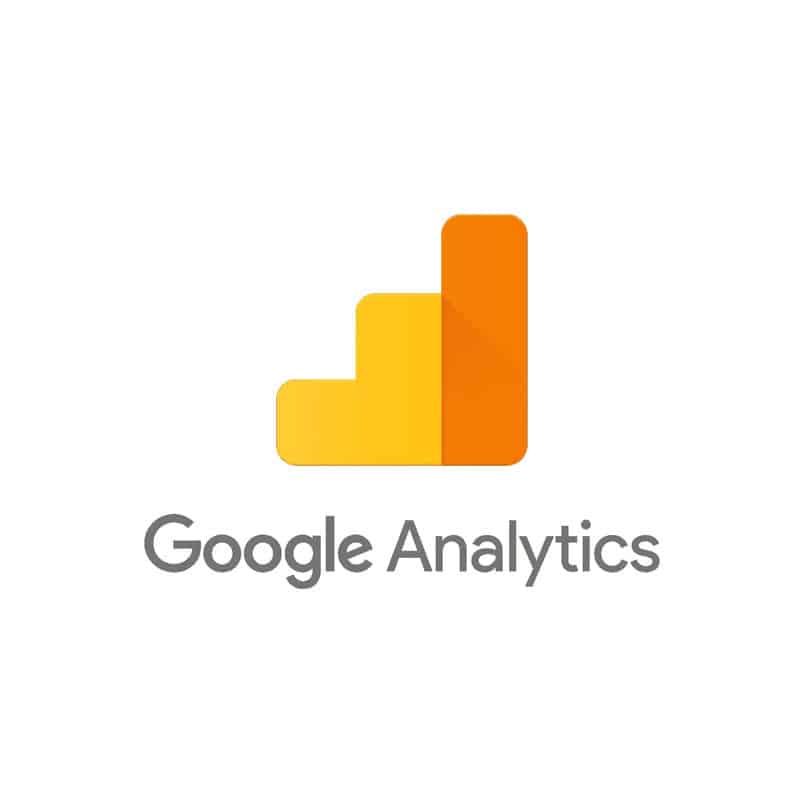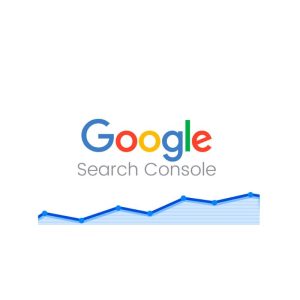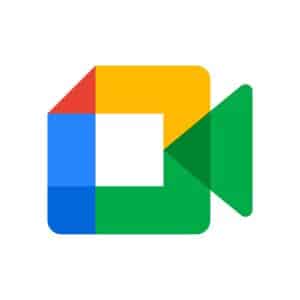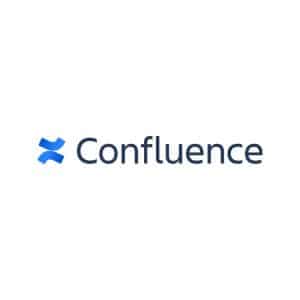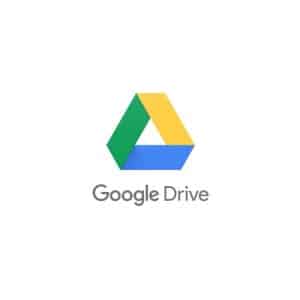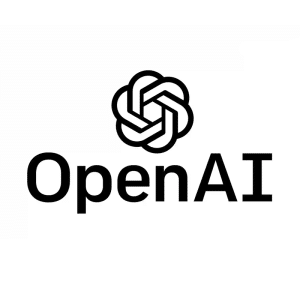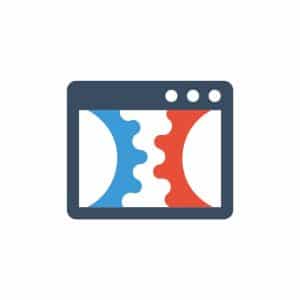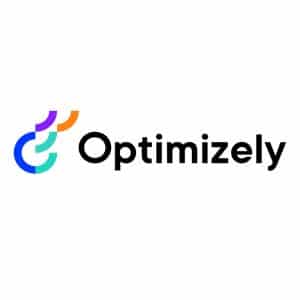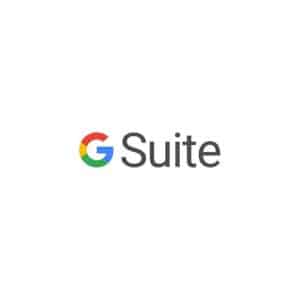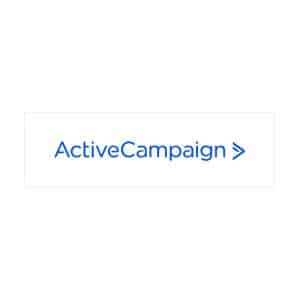Google Analytics is one of the most powerful and widely-used tools for website analytics, offering users detailed insights into how their site is performing and how visitors are interacting with it. Whether you are running a small business or managing a large corporation, Google Analytics provides data-driven insights that help you make strategic decisions to improve your online presence. At Cronuts Digital, we dive into what Google Analytics is, how it works, and its key benefits.
What is Google Analytics?
Google Analytics is a free service offered by Google that allows website owners to track and analyze data related to their site traffic. Launched in 2005, it has grown to become a vital tool for digital marketers, website developers, and business owners who want to understand their audience’s behavior. With Google Analytics, you can monitor key metrics such as how many people visit your site, how they interact with different pages, and how well your marketing campaigns are performing.
How does it work?
Google Analytics operates by using a small piece of JavaScript code, which is inserted into the HTML of every page on your website. This code acts like a tracker, automatically recording data about how users interact with the site. Once a visitor lands on your site, the code begins to collect data about their behavior, such as which pages they visit, how long they stay, what device they use, and which links they click.
After collecting this data, it is sent to Google’s servers for processing. Google Analytics then compiles this information into various reports that website owners can access through an intuitive dashboard. These reports display essential insights in a visual format, including charts, graphs, and tables, making it easier to interpret and act on the data.
The power of Google Analytics lies in the range of metrics it tracks, allowing you to measure the success of your website and optimize user experience and conversions.
Key metrics Google Analytics tracks
- Traffic sources
Google Analytics provides insights into where your website visitors are coming from. This includes whether they found your site via search engines (organic traffic), through social media platforms (social traffic), by typing your URL directly (direct traffic), or from another website that links to yours (referral traffic). Understanding your traffic sources can help you identify which channels are driving the most visitors and which ones need improvement. For example, if a significant portion of your traffic comes from social media, you might want to invest more in social media marketing. Conversely, if organic traffic is low, you may need to optimize your site’s SEO. - User behavior
User behavior tracking allows you to see how visitors interact with your website. You can analyze data such as which pages are the most visited, how long users stay on each page (session duration), the average number of pages viewed per session, and the bounce rate (the percentage of visitors who leave after viewing only one page). This information helps you understand how engaging your content is and whether users are finding what they’re looking for. For instance, a high bounce rate could indicate that visitors are not finding the content useful or engaging, signaling that it may need improvements. - Conversions
One of the most critical features of Google Analytics is its ability to track conversions. A conversion occurs when a visitor completes a desired action on your site, such as making a purchase, signing up for a newsletter, or filling out a contact form. Google Analytics allows you to define these goals and track how well your site is meeting them. This data is invaluable for understanding which marketing efforts are driving the most conversions, as well as identifying areas where users may drop off before completing a goal.Additionally, Google Analytics can track micro-conversions, which are smaller actions that contribute to the larger goal. For example, downloading an e-book or watching a video could be considered micro-conversions that lead to a final purchase. - Audience demographics
Google Analytics provides insights into the demographic details of your website visitors, such as their age, gender, location, and interests. This information helps you better understand your audience and tailor your content, marketing efforts, and product offerings to match their preferences. For example, if your audience is predominantly from a particular region, you could create localized content or run region-specific promotions. Similarly, if you discover that a certain age group engages more with your content, you could adjust your messaging and products to better serve that segment.Moreover, Google Analytics allows you to see how different demographics engage with your site. Do younger users have a higher bounce rate? Do visitors from a certain country convert at a higher rate? These insights allow for targeted marketing strategies and better overall user experience design.
How the data is processed
Once the tracking code collects user data, it is sent to Google’s servers, where it goes through various processing steps. This data is categorized and filtered based on the rules you’ve set (such as excluding internal traffic or filtering specific user actions). It is then stored in Google’s databases, where it’s aggregated and turned into reports. These reports are customizable, enabling you to focus on specific data points that align with your business goals.
For example, Google Analytics can process:
- Session-based data: a session is a group of interactions a user takes within a specific timeframe. The tool processes how long each session lasts and how many interactions (like page views or clicks) occur during that session.
- Event-based data: this includes any custom tracking set up for specific interactions, like video plays, file downloads, or button clicks.
The processed data is then presented in a format that is easy to understand, including metrics such as:
- Sessions: the number of individual sessions initiated by all users.
- Users: the number of unique visitors to your site.
- Pageviews: the total number of pages viewed, including repeated views of a single page.
Enhanced features
To further customize your data collection, Google Analytics offers several advanced features:
- Event tracking: this allows you to monitor specific interactions beyond standard page views, such as video plays, file downloads, and form submissions.
- E-commerce tracking: Google Analytics can also track e-commerce activities, such as product views, add-to-cart actions, and completed transactions. This is crucial for online stores looking to analyze the effectiveness of their sales funnel and optimize their product offerings.
- Custom dimensions and metrics: you can create custom dimensions (such as user type or membership status) and custom metrics (such as revenue per user) to tailor your reports to your specific business needs.
Getting started with Google Analytics
Setting up Google Analytics is a straightforward process, and it’s essential for anyone looking to optimize their website’s performance. Here’s a step-by-step guide to help you get started:
1. Create an account
The first step is to sign up for Google Analytics. Follow these instructions to get started:
- Go to the Google Analytics website: navigate to analytics.google.com and sign in with your Google account. If you don’t have a Google account, you will need to create one.
- Set up a new property: once logged in, click on the “Admin” tab, then select “Create Account.” You’ll be asked to enter details for your new Google Analytics property (your website). This includes your account name, the website URL, industry category, and time zone.
- Choose Google Analytics 4 or Universal Analytics: you’ll be prompted to choose between Google Analytics 4 (GA4) and Universal Analytics. GA4 is the newest version, with advanced features like cross-platform tracking and event-based reporting. If you are new to Google Analytics, it’s recommended to choose GA4 for its future-proof capabilities, but if you need certain features that are only available in Universal Analytics, you may still want to use that option.
Once your account is set up, Google Analytics will generate a unique tracking ID (for example, UA-12345678-1). This ID is tied to your property and allows Google to track your website’s data.
2. Install the tracking code
The next step is to install the tracking code on your website. This code is a small snippet of JavaScript that needs to be embedded into every page of your site to collect data.
- Manually add the tracking code: if you manage your website’s HTML directly, you can manually add the code. Google Analytics provides a unique tracking code in the form of a JavaScript snippet when you set up your property. Copy this code and paste it right before the closing
</head>tag on each page of your website’s HTML. - Use a website builder or CMS (Content Management System): if you use a content management system (CMS) like WordPress, Squarespace, or Shopify, you can add the Google Analytics tracking code using plugins or built-in integrations. For example, WordPress offers plugins like “Google Site Kit” or “MonsterInsights” that simplify the process of connecting Google Analytics to your website.
- For WordPress users, after installing the plugin, simply enter your Google Analytics tracking ID, and the plugin will automatically insert the code for you on all your site’s pages.
- For Shopify or Squarespace, you can integrate Google Analytics by pasting the tracking ID directly into the settings panel provided by these platforms under their “Analytics” or “Tracking” sections.
Once the code is installed, Google Analytics will begin tracking user activity on your website.
3. Configure goals and events
To get the most out of Google Analytics, it’s crucial to configure goals and events that align with your business objectives. Goals and events help you track specific actions that you want users to take on your website, such as making a purchase, submitting a form, or watching a video.
- Set up Goals: Goals represent the key actions that lead to conversions or other valuable outcomes for your business. To configure goals, go to the “Admin” section of Google Analytics, click on “Goals,” and then select “New Goal.” You’ll be prompted to define the type of goal:
- Destination goal: track when users land on a specific page, such as a “Thank You” page after making a purchase or filling out a contact form.
- Duration goal: track sessions that last longer than a specific amount of time. This is useful if you want to measure how engaged users are with your content.
- Pages/Screens per session goal: track when users visit a certain number of pages in one session. This helps you assess user engagement and interest in your content.
- Event goal: track specific interactions, such as video plays, button clicks, or file downloads. Event goals allow you to get granular insights into how users interact with different elements of your site.
- Set up events: events in Google Analytics let you track interactions that go beyond standard page views. For example, you can set up events to track when users click on specific links, play a video, or download a file. To configure events, you’ll need to modify your tracking code or use Google Tag Manager for more advanced event tracking. In GA4, events are automatically tracked for actions like file downloads, video engagement, and scroll depth, making it easier to set up.
4. Explore your reports
Once your tracking code is installed and your goals are set, Google Analytics will start collecting data from your website. The next step is to explore the reports to gain insights into your website’s performance. Here are some of the key sections you should explore:
- Real-time reports: these reports allow you to monitor what is happening on your site in real-time. You can see how many users are currently on your site, what pages they are viewing, and where they are located. This is particularly useful when you’ve just launched a campaign and want to track its immediate impact.
- Audience reports: this section provides detailed information about your visitors, including demographics (age, gender), location, devices they’re using, and interests. You can also see how frequently users return to your site and their level of engagement.
- Acquisition reports: these reports show how users are finding your website, whether it’s through search engines, social media, direct traffic, or referral links from other sites. Understanding your traffic sources helps you determine which marketing channels are driving the most traffic and which need improvement.
- Behavior reports: here you’ll find insights into how users navigate through your site. You can track which pages are the most popular, how long users stay on specific pages, and what paths they follow through your website. This information can help you identify opportunities to improve user experience, reduce bounce rates, and encourage visitors to stay longer.
- Conversion reports: if you’ve set up goals or e-commerce tracking, the conversion reports will show you how well your website is converting visitors into customers. You can see which pages are driving conversions and analyze the customer journey leading to those conversions.
Google Analytics is an invaluable tool for any website owner or marketer looking to understand visitor behavior, measure success, and optimize performance. By setting up an account, installing the tracking code, and configuring goals and events, you gain access to detailed insights into your website’s traffic sources, user behavior, conversions, and audience demographics. These insights allow you to make data-driven decisions that improve user experience, drive higher conversions, and ultimately achieve your business objectives.