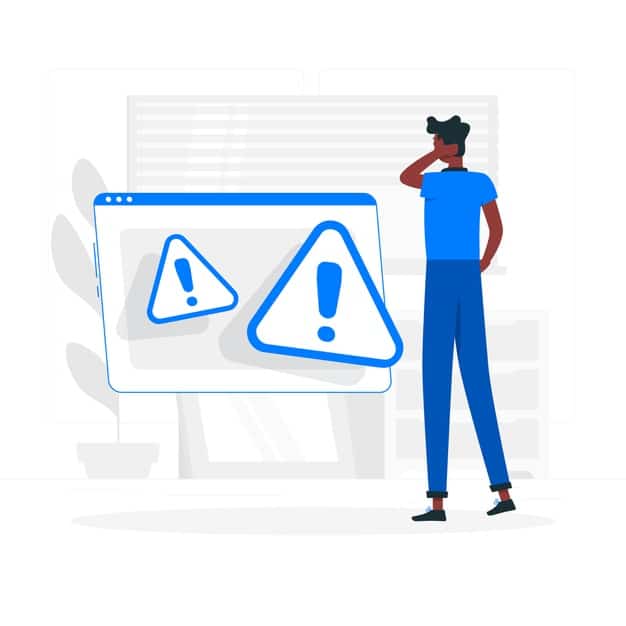The importance of WordPress web maintenance.
After having made an investment in developing your website you need to keep a periodic control of all the files, archives and security so that everything works properly, this is where web maintenance is of great importance. Would you trust as a user a website that has security problems or would you trust a website full of broken links or pixelated images?
It is of little use to have a very elaborate and detailed website if it contains outdated data or if we do not know the behaviour of the users who visit it, if we cannot implement new improvements, services and functionalities we will not achieve the expected business results.
Why and when to perform WordPress maintenance tasks
Your WordPress website is a powerful system composed of several parts. This includes your WordPress hosting, the WordPress software itself, the plugins and the themes or templates.
In addition, you add your own content with text and images. Together, they create the website that is visited by your users and customers.
However, this system needs maintenance to ensure optimal performance. There are several simple maintenance tasks that you can perform on a regular basis to ensure that your website runs as smoothly as possible.
How often should you perform WordPress web maintenance tasks?
If you have a high traffic website, then it would be appropriate to perform these tasks every three months. For smaller websites with low traffic and content, you should perform the maintenance tasks every six months.
That said, let’s take a look at the essential WordPress maintenance tasks you should perform and how to do them.
13 essential WordPress web maintenance tasks
Maintaining a WordPress website requires several tasks, some simpler and more obvious than others.
Some of them are related to content or WordPress updates, others are done manually and others require some plugins.
1. Change all WordPress passwords
Passwords are your first defence against unauthorised access to your website. You should always use strong, unique passwords for all your accounts, including your WordPress website, FTP accounts and database.
However, even if you are using strong passwords and they are compromised, you may not even notice it.
That’s why WordPress security experts recommend changing your WordPress passwords regularly. This includes the passwords for your WordPress admin area, your FTP or SSH accounts, and your WordPress database password.
2. Create a full backup of your website
Backups are one of the most important tools in your WordPress security arsenal. There are plenty of great plugins that can help you fully automate the process of backing up your WordPress.
However, sometimes your backup solution can suddenly stop working without you even realising it.
Occasionally, you need to manually run a full backup of your website to make sure. After running the backup, you need to verify that your backup files are properly stored in the remote location of your choice (Dropbox, Google Drive, etc.).
3. Check and update all WordPress files
WordPress comes with a built-in system for managing WordPress core, plugin and theme updates. You should always use the latest version of WordPress and keep all your plugins and themes up to date to avoid vulnerabilities in your system.
However, there are some situations where you may miss an update. For example, when the licence for a plugin or premium theme expires and you are not notified if there is an update.
You will need to visit the WordPress Updates page to check for updates manually. Check all installed plugins and themes to make sure they are running the latest version to protect yourself against possible attacks.
4. Check for and remove comment spam
If you use Akismet to combat comment spam in WordPress, then it automatically keeps spam out of your comment moderation queue.
However, sometimes Akismet can end up flagging a legitimate comment as spam. Occasionally, you need to take a quick look at spam comments to make sure there are no real comments incorrectly marked as spam.
Once you’re done, you can safely remove all spam comments from your website. If you have thousands of spam comments, then you should use this method to batch delete all spam comments on your WordPress.
It doesn’t necessarily improve performance, but it ensures that you don’t miss out on genuine comments from your users.
5. Test all your WordPress forms
WordPress form plugins like Gravity Forms make it very easy to create forms on your website.
However, due to misconfiguration of your WordPress server or your email service provider, sometimes these forms can suddenly stop sending emails.
It is important to check all the forms on your website frequently to make sure they are working properly. If a form is not working, then you will need to fix the problem.
6. Optimise your WordPress database
WordPress stores most of its data in its WordPress database. It contains all your content, comments, users and settings.
However, over time your database can collect a lot of unnecessary data. This increases the size of your backups, which can affect uploading, downloading and restoring them.
Optimising your WordPress database allows you to clean up the clutter, defragment tables and improve database performance.
This task can be done easily and even automatically with plugins such as WP Rocket or WP-Optimize.
7. Run performance tests
Many users optimise WordPress performance when they start and then forget about it. In the meantime, they keep adding new content, installing new plugins or even changing the theme. All of these can affect the performance of your WordPress.
Faster websites are not only good for the user experience, but they also improve your website’s ranking in search engines like Google. That’s why it’s necessary to regularly do a thorough performance review of your website.
When reviewing performance, don’t just improve your homepage. Also test your most popular content and all your important pages.
For best results, follow our step-by-step guide to increase WordPress speed and performance.
8. Find and fix 404 errors
When a user tries to access a page that doesn’t exist on your website, then WordPress will display a 404 error page.
404 errors that arise because a user mistyped an address are normal and nothing to worry about. However, 404 errors that occur because a page is no longer available can cause a bad user experience and can be penalised.
If you are not tracking 404 error pages, you should do so as soon as possible and redirect them to more relevant pages.
9. Find and fix broken links
As your website grows, you will notice that some external websites that you linked to in your older articles no longer exist. Some may have moved to new locations, while others may simply disappear.
The issue of broken links is not limited to external links. You can accidentally add broken images, poorly formatted links or misspell your own links. This causes a bad user experience and affects your website’s bounce rate and page views.
You need to check your website for broken links as part of your WordPress maintenance routine. We recommend the Broken Link Checker plugin to make sure you don’t miss a single one.
10. Perform a full content and SEO audit
The next thing you should include in your regular maintenance tasks is a thorough review of your content. This is where Google Search Console and Google Analytics data comes in.
Google Analytics shows you where your visitors are coming from and what they are doing on your website. This data allows you to discover the content on your website where users are coming from but are not converting into customers or subscribers.
Google Search Console helps you find search keywords where your site appears in the results. You can sort it to show the keywords where your site can easily rank higher by updating those articles.
If you are using Yoast SEO, then you can set particular keywords as a focus keyword, and Google will analyse your content for that keyword.
Even with an excellent SEO score, you can still improve your content further by adding new information, images and links from other pages to your website.
11. Optimise the images on your WordPress site
Images take longer to load, which slows down the page load speed. Some of these you will discover during your site performance review.
If you have a multi-author WordPress site, then some of your authors may not be as careful about image size as you are.
Adding the image and media library review to your WordPress maintenance list allows you to stay on top of the issue. You can perform this check to find images that can be reduced in size or images that are too large and use plugins like Smush or Imagify to make sure they are optimised for size.
12. Check WordPress security logs
Some WordPress users don’t realise their site is under attack until it slows down or their SEO rankings suffer.
We have already mentioned some security precautions such as changing passwords, and creating manual backups as preventative measures. You should also check your site’s access and error logs to see if you can find any unusual activity.
We also recommend using Sucuri. It is a website security company that offers a firewall to protect your website against the most common threats.
13. Troubleshooting maintenance tasks
Most WordPress maintenance tasks are fairly harmless and would not affect the normal functioning of your website. However, some may slow it down, such as checking for broken links or running the image optimisation plugin.
However, most users do not have the ability to put their website into maintenance mode. In that case, you will have to expect some unexpected errors.
One way to solve this is to put your WordPress site in maintenance mode. We recommend performing these tasks during your off-peak hours so that your users’ experience is affected as little as possible.
If you encounter a problem and you don’t know how to solve it, you can hire our WordPress consultancy service so we can help you solve it.
Conclusion
That’s all, we hope this article has helped you to learn the most important tasks for WordPress web maintenance and from now on you are going to perform them regularly on your website. So far, these are the 13 fundamental tasks for the correct maintenance of a WordPress website. Of course, there are many more, but we have explained the ones that are essential for a website to be perfect at all times.